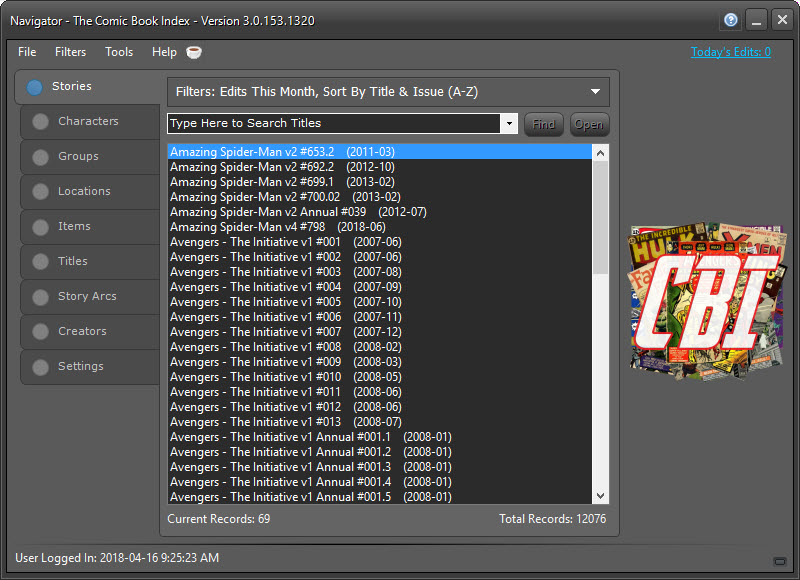
STORIES TAB
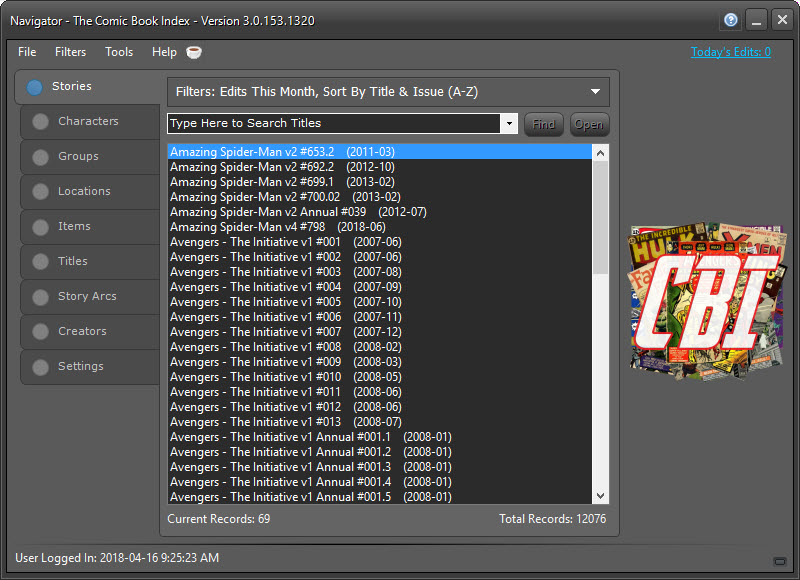
There are multiple options for filtering down to the data you want. Clicking on the down arrow at the right of the Filter bar will reveal the expanded filtering and sorting options available in Version 3.0:
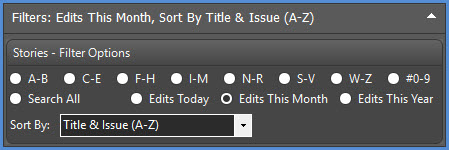
By default, the Stories tab filters for story Edits This Month, as a quick overview of what's been worked on recently. The default filter can be changed via the Settings Tab
Results can also be sorted by Title & Issue or by Cover Date, both ascending (A-Z) or descending (Z-A)

After selecting Filter and Sorting criteria, the result list will automatically filter to the selected base criteria, and the Filter Bar text will reflect the current settings:
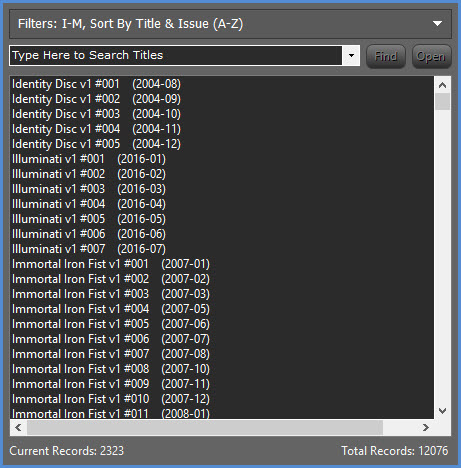
To narrow down your search, begin by typing in the Search box. As you type, the title dropdown will automatically filter the results.
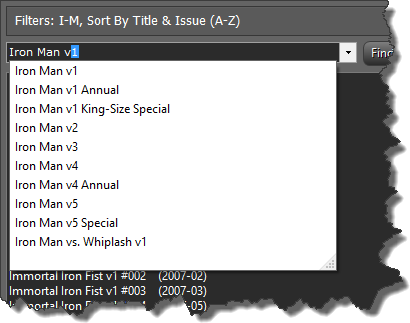
From the results in the dropdown list, choose the title you want to open.
Click the  button to quickly locate the first matching story
in the list, if
a story from that title has been indexed.
button to quickly locate the first matching story
in the list, if
a story from that title has been indexed.
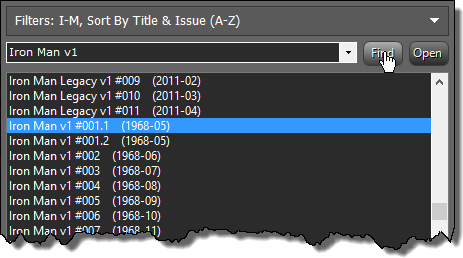
Double-click on the particular story you want from the list to open the Stories detail window.
Clicking on the  button
will open up a list of ALL
indexed stories of the selected title in a new window. For Characters, Groups,
Locations and Items, it will attempt to open the search text in a new
window.
button
will open up a list of ALL
indexed stories of the selected title in a new window. For Characters, Groups,
Locations and Items, it will attempt to open the search text in a new
window.
TIP: When typing out a title name, if you have a specific issue in mind, continue after the title shows in the list and include the issue number (i.e. #123) in the search text. When you click on the Quick Search button, the program will find that specific story if it is indexed.
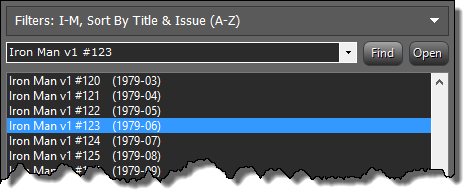
CONTEXT MENUS
Right-Click in the Issues & Stories listbox for the following context menu options:
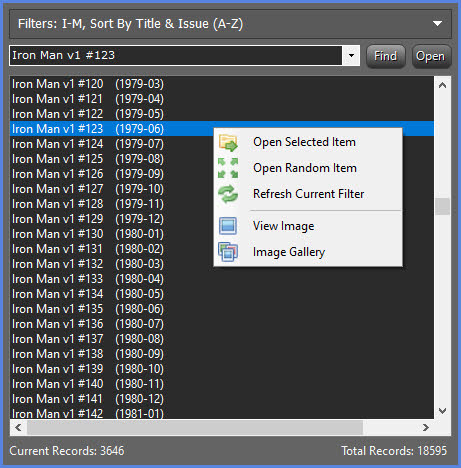
From here you can open the selected item from the list, open a random item from the list, or refresh the current filter. You can view the selected story's cover image, or a gallery of all covers in the entire list. WARNING: The Image Gallery can take some time to generate if there are many records in the list.