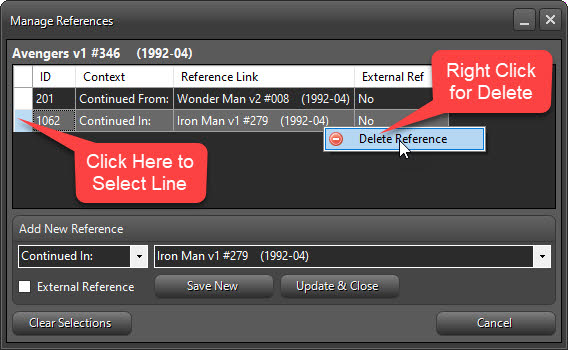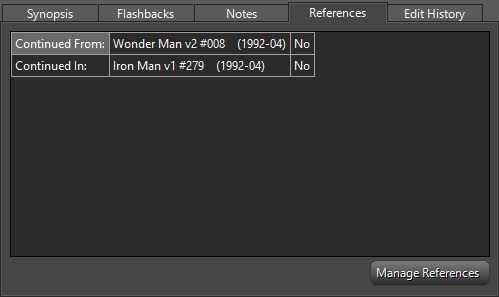
If the story is continued from or continues in a different title, or has a link to another story, the issues can be noted on the References Tab.
NOTE: The story does not have to be in edit mode to add references. This can done independently from the editing process.
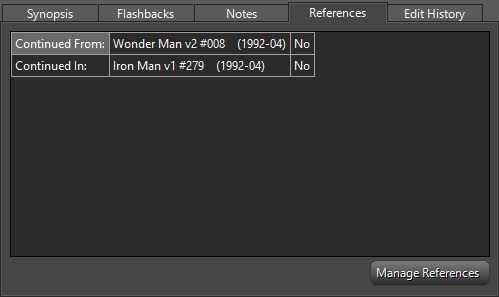
Click on
the 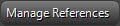 button in the lower right to open the References window:
button in the lower right to open the References window:
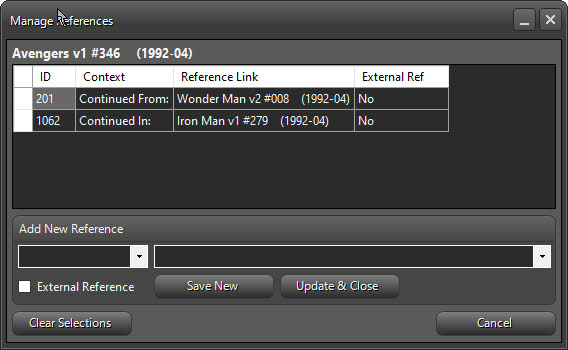
Choose a reference context type from the dropdown, or by typing in the dropdown box.
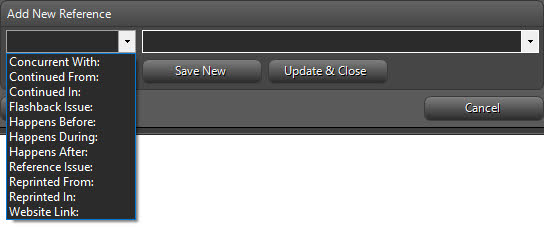
If the reference type you desire isn't listed, you can type it out yourself. An example of a custom label would be "Iron Man Next In"
Begin typing the issue reference info in the next box. If the issue has not been indexed, type in as much information as you can. This will act as a simple placeholder until the relevant issue is indexed.

Click 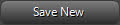 to add the new reference.
Repeat this process until all applicable References have been added.
to add the new reference.
Repeat this process until all applicable References have been added.
If the Reference is a website or
something outside the application, check the  box so that the program
will know to open an external file type. Copy and paste website URLs into the
reference box. There is a 255 character limit to this field.
box so that the program
will know to open an external file type. Copy and paste website URLs into the
reference box. There is a 255 character limit to this field.
Click 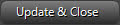 to close the form and refresh the References list on the
Issues window.
to close the form and refresh the References list on the
Issues window.
Click 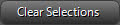 to clear any data
entered.
to clear any data
entered.
Click 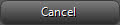 to close the References
form.
to close the References
form.
If you need to remove a reference, select the line, Right-Click and choose Delete Reference: