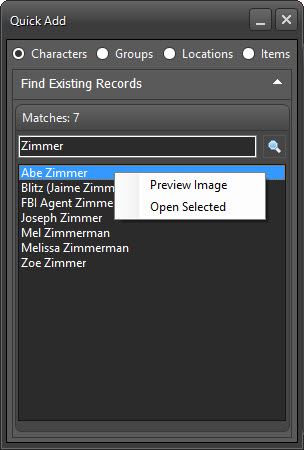button on the
Filter bar for Characters, Groups, Locations, and Items Navigator
tabs, or when creating a new item of any of those types on the Issues &
Stories window.
button on the
Filter bar for Characters, Groups, Locations, and Items Navigator
tabs, or when creating a new item of any of those types on the Issues &
Stories window.
QUICK ADD
The Quick Add form can be accessed two ways: From the  button on the
Filter bar for Characters, Groups, Locations, and Items Navigator
tabs, or when creating a new item of any of those types on the Issues &
Stories window.
button on the
Filter bar for Characters, Groups, Locations, and Items Navigator
tabs, or when creating a new item of any of those types on the Issues &
Stories window.
This form acts as a fast option to begin creating records by applying basic data templates and classifications.
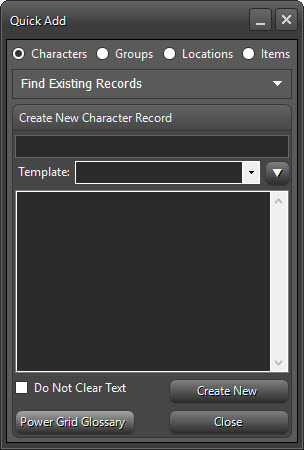
At a minimum, a name must be typed into the
textbox. Choose a template from the dropdown, if applicable, and click on the
 button to add
the template items.
button to add
the template items.
For Groups, Locations and Items, there will be Classifications available instead of templates.
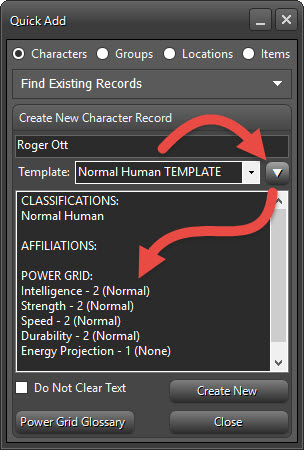
Check the 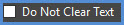 checkbox if you want the text to be
available for the next item you create. Leaving it unchecked will clear all the
textboxes after each item is created.
checkbox if you want the text to be
available for the next item you create. Leaving it unchecked will clear all the
textboxes after each item is created.
Click on 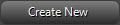 to create a new item. If this form
was invoked from the Add Characters window on the Issues & Stories form, the
Quick Add form will close, otherwise it will stay open for more items to be
created.
to create a new item. If this form
was invoked from the Add Characters window on the Issues & Stories form, the
Quick Add form will close, otherwise it will stay open for more items to be
created.
POWER GRID GLOSSARY (CHARACTERS ONLY)
If the selected category is Characters, the 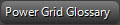 button is visible at the bottom
of the window. This is a quick way to alter Power Grid stats
added from templates.
button is visible at the bottom
of the window. This is a quick way to alter Power Grid stats
added from templates.
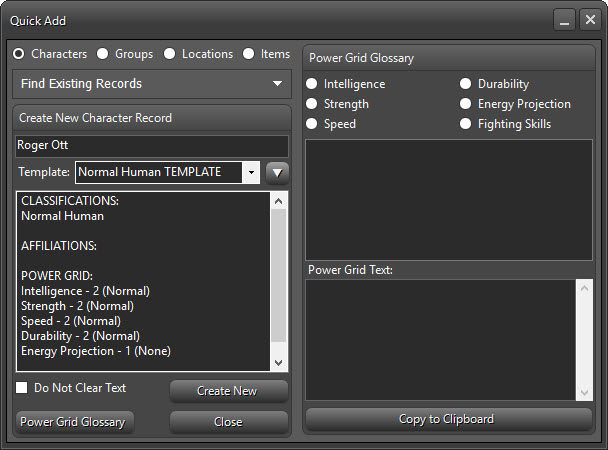
Select a radio button for the Power Grid stat you would like to change.
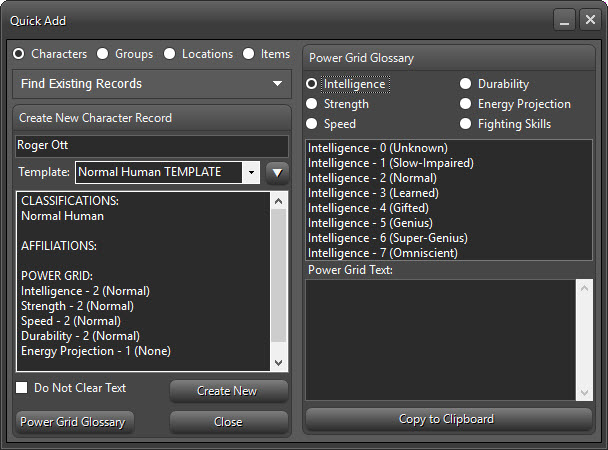
Double-click the appropriate item in the list to add it to the text box.
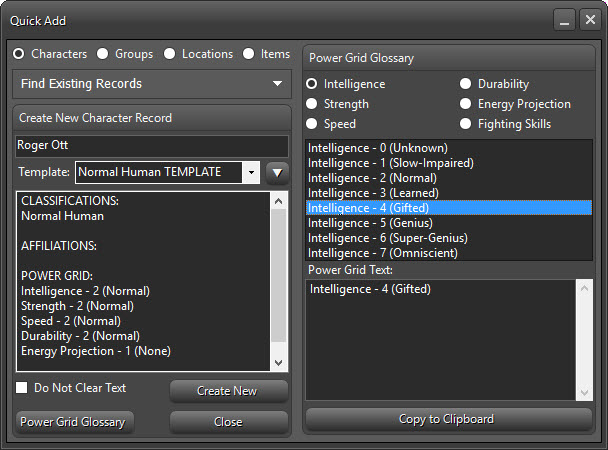
Select additional Power Grid stats as necessary and follow the preceding operations to add multiple items.
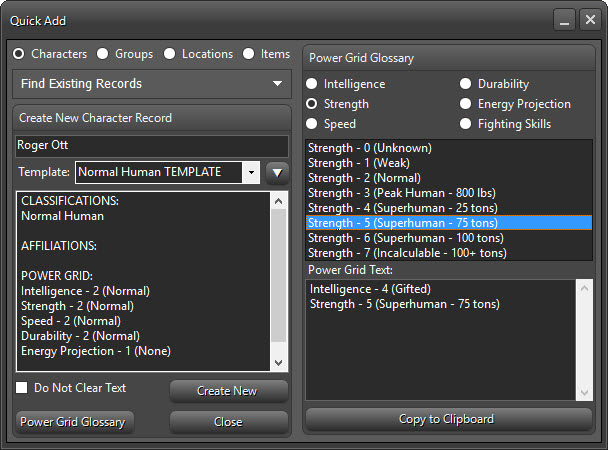
Click  to copy
items to the clipboard. Then Highlight the Items in the QuickAdd window you want
to replace.
to copy
items to the clipboard. Then Highlight the Items in the QuickAdd window you want
to replace.
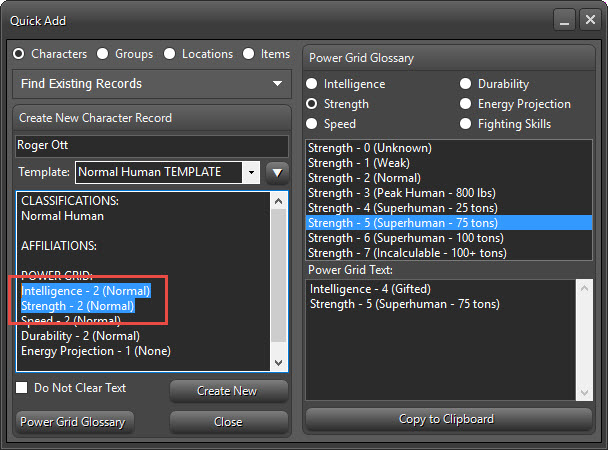
Either Right-Click and choose Paste from the menu, or use the keyboard shortcut Ctrl+V to paste in the copied data.
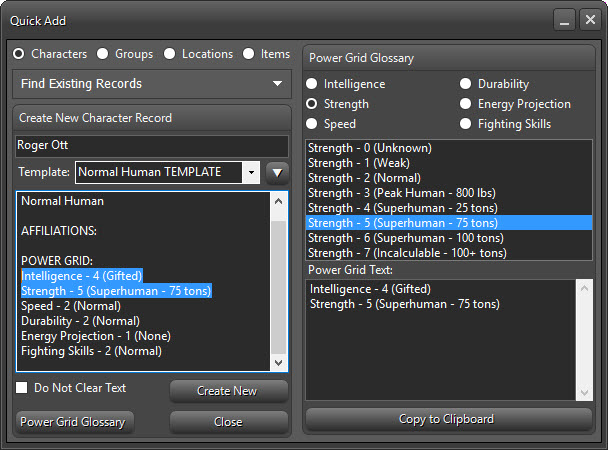
If you are unsure of the item you need to create, you can search for similar items by clicking the down arrow on the Find Existing Records dropdown:
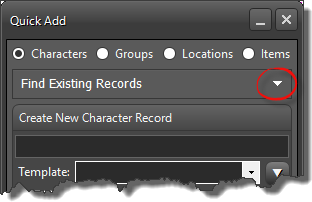
This will expand the dropdown to show the quick search window:
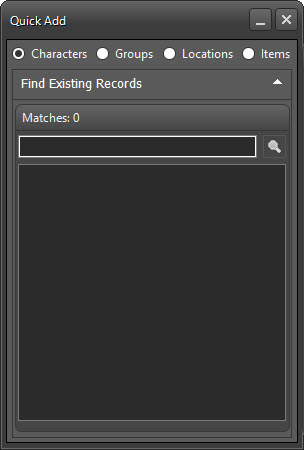
Type in the textbox and click the  button
button
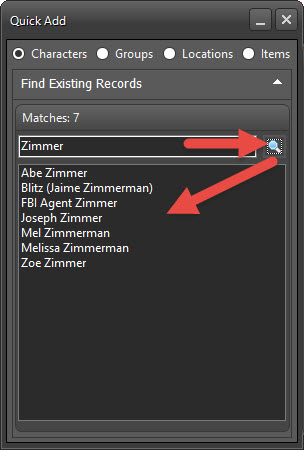
Double-Click a list item to open it. Right-Click within the list for options to preview the item image or open the item.