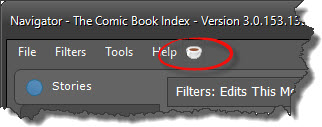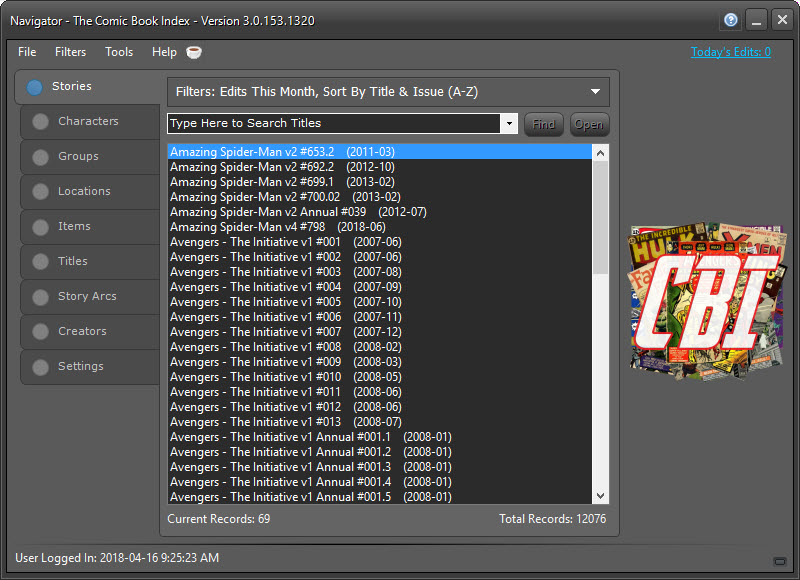
THE NAVIGATOR
OVERVIEW
The Navigator is the
central hub where
everything about the Comic Book Index begins. Beginning with Version
3.0, the CBI incorporated a dark
themed interface, a vast improvement in
design over the flat Windows UI in version 2.
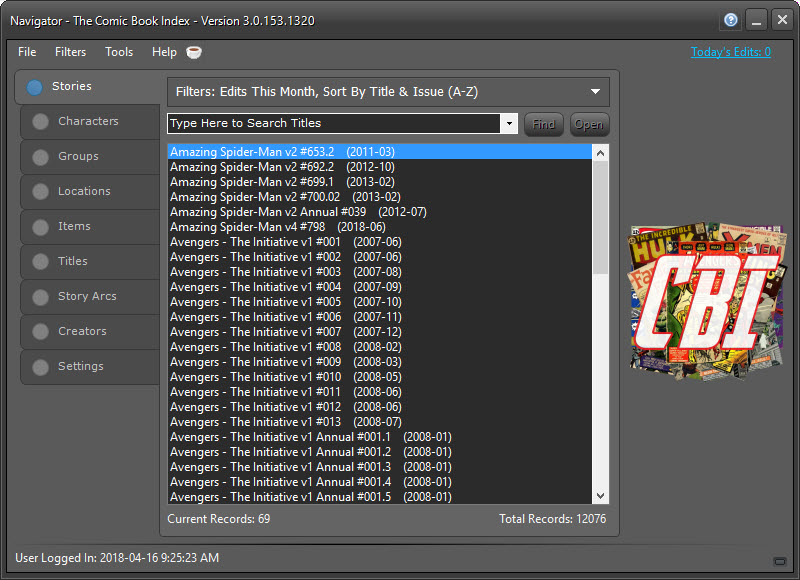
There are eight informational tabs available to allow specific filtering of data before opening the relevant windows. There is also a Settings tab to customize program options.
Each tab has a Filter bar at the top (Stories shown here), which displays the current filter settings:

Clicking on the down arrow at the right of the Filter bar will reveal filtering and sorting options:
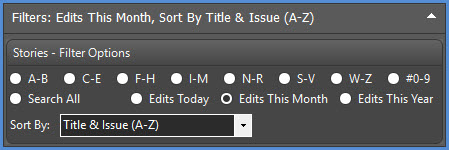
The Stories tab defaults to "Edits This Month" while all other tabs default to "Search All"
Clicking one of the alphabetical radio buttons will load data corresponding to the chosen restrictions. The following filter selection will load any issues and stories beginning with the letters A and B.
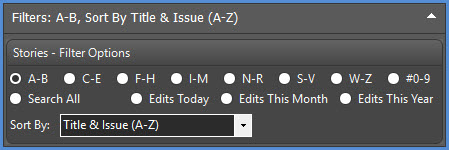
Choosing "Search All" clears any alphabetical filters and allows the user to search openly for text they choose. Additionally, the search can be sorted by Name ascending or descending, and you can further constrain the results by choosing whether the results should start with, end with, or contain the search text.
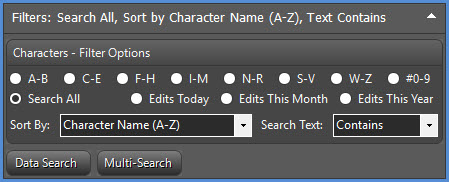
Searching for the text "Spider" from the Characters tab results in the following:
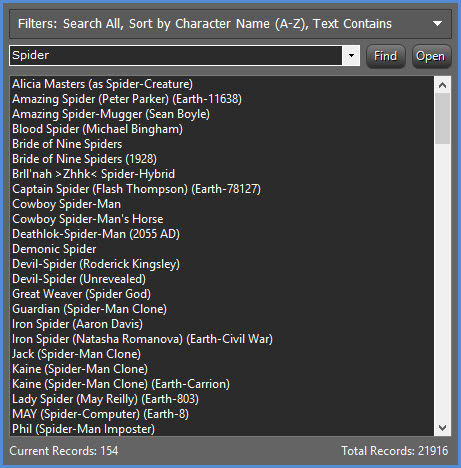
FILE MENU
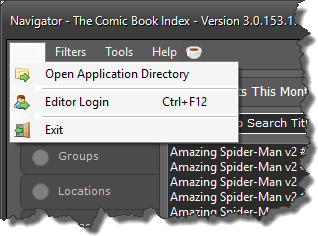
From the Navigator File Menu, you can open the application directory (this is the location where the application was installed), open the Editor Login panel, or exit the application.
FILTER MENU
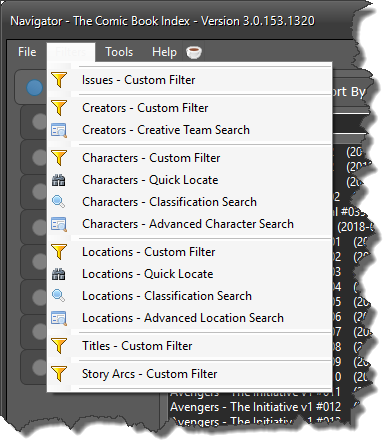
The Navigator Filters menu allows for custom filtering options for each subject (Issues, Creators, Characters/Groups, Locations/Items, Titles, and Story Arcs).
You can also access the Creative Team Search, Classification and Advanced Search options for Characters/Groups and Locations/Items. These options are also available on the tab for each respective subject, as well as the individual forms when opened. Filter and Search options are covered in detail under the Manipulating Data heading.
TOOLS MENU
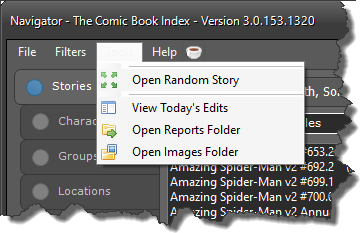
The Navigator Tools menu allows you to open a Random Story, View Today's Edits , Open the Reports folder (which holds custom reports you can generate from within the application), and open the Images folder, where covers, character and location images you choose to download are stored.
HELP MENU
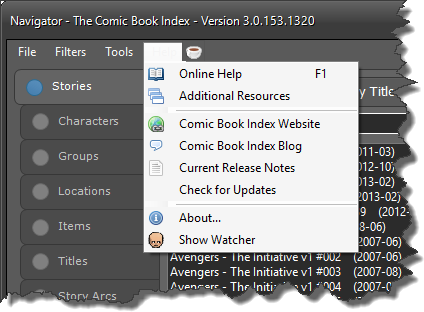
The Help menu has links to open the applicaton's Online Help file, find additional research resources, visit the CBI website and blog, and view current release notes. You can also check for application updates to ensure you have the latest version. NOTE: The application automatically checks for updates each time it loads.
View the About window to see program information.
Show Watcher opens a floating Watcher head, a work in progress assistant to the CBI app which can regale users with Marvel Universe trivia and access common functions within the app from a convenient place. This function is currently in Beta phase.
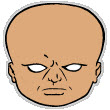
DONATE
As of April 2021, the CBI has been in development for ten years, during
which time I have paid for all software, website hosting, and content creation etc out of
my own pocket. The CBI is free for use, and I am not requiring any fees
at all to continue to use it. However, if you would like
to help with development costs, there is an unobtrusive button on the Navigator
interface that you can click which will take you to a Paypal page where you can donate
any amount you would like. Thank you!