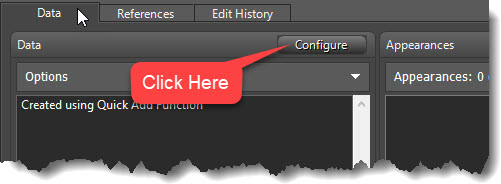
LOCATIONS & ITEMS - ADDING CLASSIFICATIONS & DATA
From the Locations & Items window, while in Edit mode, click on the Configure button at the top right of the Data section
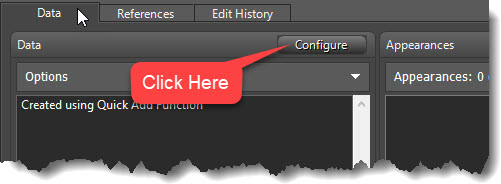
This will open the Configurator, where Classifications, Affiliated Locations, and Users can be added.
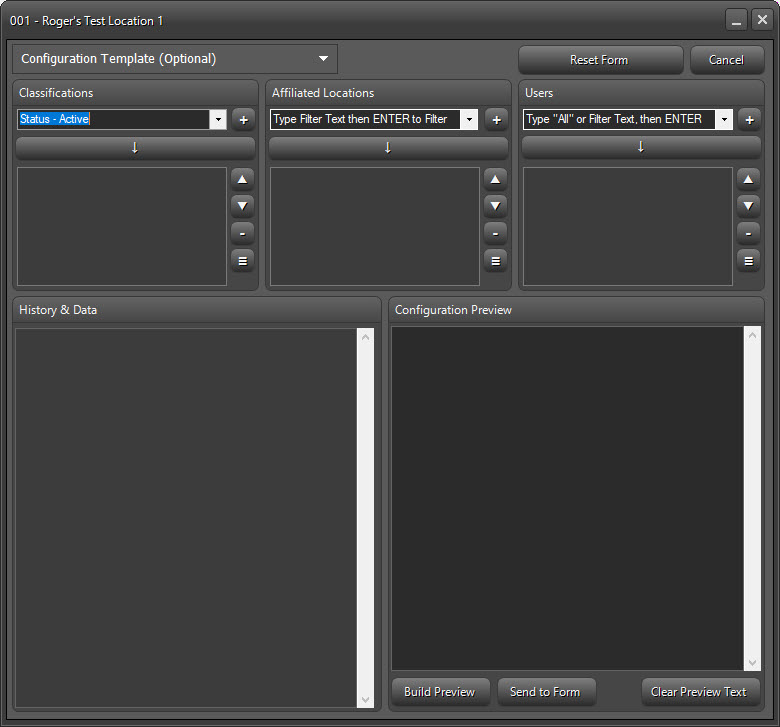
The Classifications list will be filled with different options depending on whether the record is a Location or Item.
Type in the dropdowns for Classifications and click the button to add new classifications to the list.
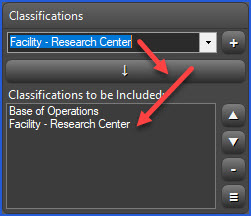
If the Classification
you require does not exist, type out the name, then click on the  to open the Classification Manager and add
the new Class.
to open the Classification Manager and add
the new Class.
List items can be reordered using the up/down arrows and items can be deleted or the entire list cleared.
Affiliated Locations allow you to link the subject location to other locations. For example, the Baxter Building would have New York City as an Affiliated Location.
This list does not come pre-filled like Classifications. Due to the large number of records, this list and Users are filled by Filtering. See Characters & Groups - Adding Classifications and Data for more information on Filtering.
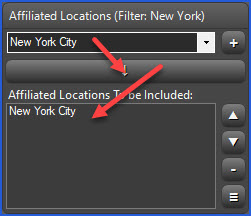
Type "All" (without parenthesis) in the dropdown for Users, then click ENTER on your keyboard to load all Character and Group records. Type any other text and click ENTER to filter by that text.
Type in the dropdown
to choose and click the button to add new users to the list. If the
User you need is not in the list, click  to add a new Character/Group
record.
to add a new Character/Group
record.
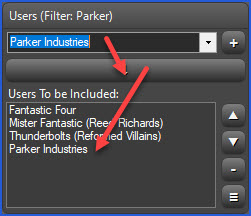
Add History or other relevant information into the History & Data textbox
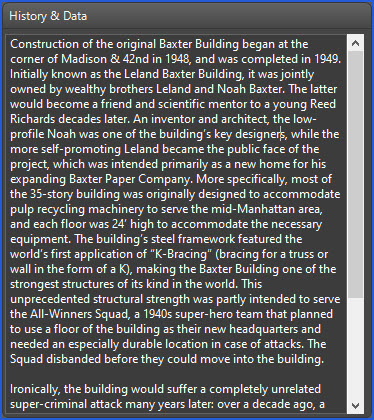
NOTE: Copying and pasting data from websites or PDFs can sometimes lead to the text being jumbled with extra spaces and line breaks. Double-click inside the text field to clean up the text. Carriage returns for paragraphs will also be removed and must be manually added back in to separate text.
BUILD PREVIEW
Data from the Classifications, Locations, and Users lists will be combined to create the Configuration
Click 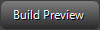 to preview the combined
data.
to preview the combined
data.
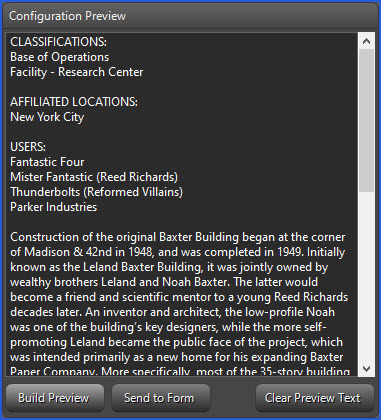
The preview textbox is freeform, so additional text can be added if necessary.
If you're
not satisfied with the Configuration Preview, Click 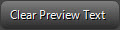 and start over.
and start over.
If everything looks
good, Click 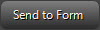 to copy the
data back to the Locations & Items form.
to copy the
data back to the Locations & Items form.
Adding this information to Locations now allows the Baxter Building to show up in Related Locations & Items lists for the Fantastic Four, Mister Fantastic, Thunderbolts, Parker Industries, and Walter Collins.